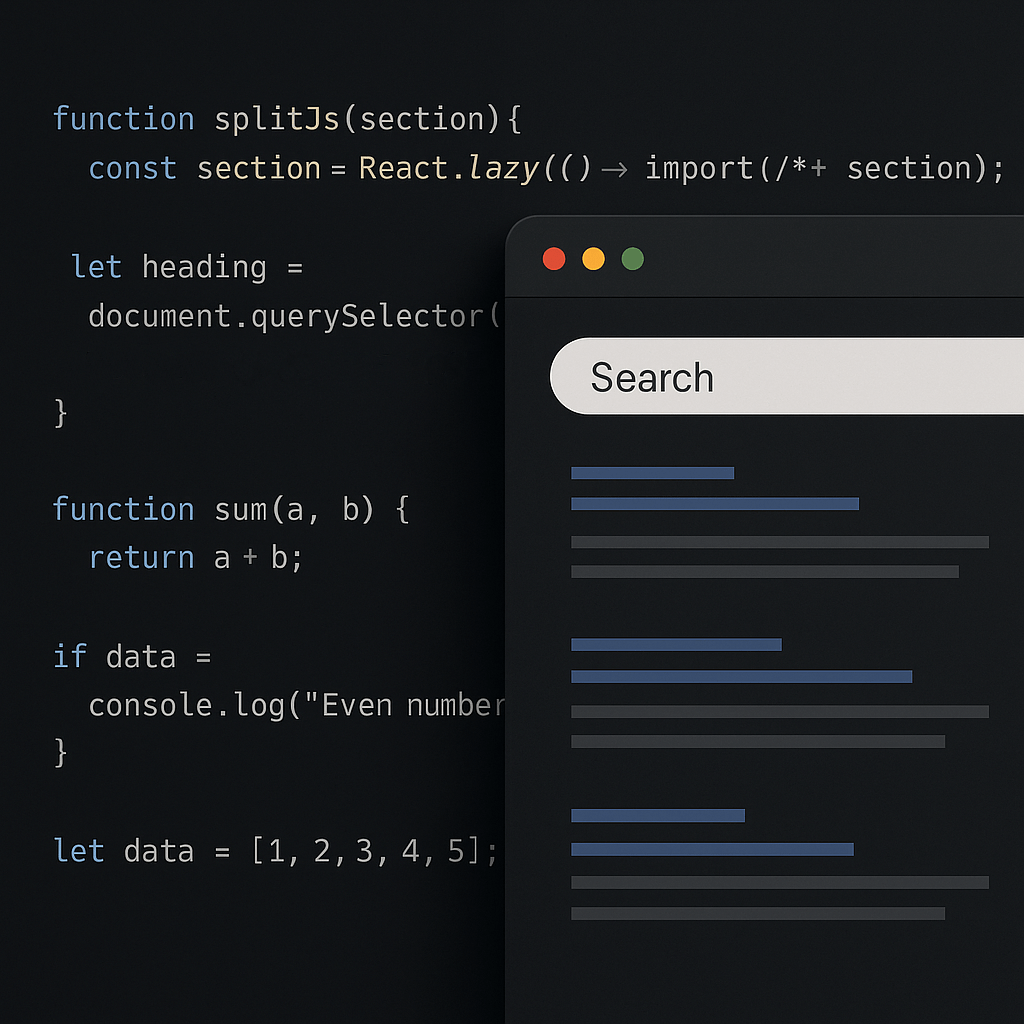
Modern JavaScript frameworks enable dynamic, fast, and interactive websites, but they also introduce unique SEO challenges. When improperly configured, scripts can prevent crawlers from seeing content, slow down rendering, or cause inconsistent indexing.
This checklist outlines the best practices for optimizing JavaScript for SEO, organized into four sections of best practices. Each best practice includes:
- A description – what the practice is and why it matters.
- Implementation guidance – how to apply it correctly.
- Verification steps – how to confirm proper Quality Assurance (QA) using Chrome Developer Tools and Google Search Console (GSC).
Guide Summary:
This guide provides a complete framework for optimizing JavaScript websites for SEO by ensuring that crawlers can easily access, render, and understand page content. It covers foundational practices like using server-side or static rendering, implementing progressive enhancement, and keeping all critical resources crawlable; reinforces strong indexing signals through stable canonical tags, structured data, and consistent metadata; promotes discoverability with SEO-friendly URLs, accessible navigation, and indexable dynamic content; and concludes with technical performance improvements such as deferring render-blocking scripts, applying code splitting, enabling native lazy loading, leveraging caching, and monitoring Core Web Vitals. Together, these best practices align modern JavaScript development with search engine requirements, creating sites that load faster, rank better, and deliver exceptional user experiences..
Table of Contents:
Download this guide as a fun PDF!
1. Ensure Crawlable and Renderable Pages
Modern search engines can execute JavaScript, but their rendering process adds extra complexity and time. Ensuring your pages are easily crawlable and render correctly helps Googlebot and other crawlers access, understand, and index your content efficiently.
1.1 Use the Right Rendering Method
JavaScript websites can be rendered in multiple ways: Client-Side Rendering (CSR), Server-Side Rendering (SSR), Static Site Generation (SSG), or Dynamic Rendering. CSR relies entirely on the browser to execute JavaScript, meaning the HTML delivered to Googlebot may be nearly empty. SSR, SSG, and dynamic rendering provide a fully or partially pre-rendered HTML response, making it easier for crawlers to index your content correctly
How to implement correct rendering method
- Prefer SSR or SSG using frameworks like Next.js, Nuxt.js, or Gatsby. These output static HTML before hydration by client-side JS.
- For complex, JavaScript-heavy SPAs that can’t switch frameworks, consider dynamic rendering: serve pre-rendered HTML snapshots to bots and interactive JS to users. Tools like Rendertron, Prerender.io, or Puppeteer can automate this.
- Configure your server or CDN to detect crawler user agents and deliver the pre-rendered version.
How to check rendering:
Chrome DevTools:
- Open View Page Source and confirm that key HTML elements (title, meta description, headings, body text) are visible before JS executes.
- Compare this to the Elements tab (the live DOM). If the DOM adds content not present in the original source, that content depends on JS.
Google Search Console (GSC):
- Use URL Inspection → View Crawled Page → HTML tab. Search for key elements or text.
- If GSC’s rendered HTML matches your visible page content, rendering is successful.
- If not, use Test Live URL to see whether changes in rendering or blocking are preventing full indexation.
1.2 Implement Progressive Enhancement
Progressive enhancement builds the core structure and content in plain HTML, then layers on JavaScript for styling and interactivity. It ensures that users and bots always get the essential content even if scripts fail or take too long to execute.
How to implement progressive enhancement:
- Start each page with a static HTML skeleton containing:
<title>and<meta>tags- Headings (
<h1>–<h3>) and critical body text - Navigational links (
<a href="..." >)
- Load enhancement scripts asynchronously so the base content appears immediately.
- Avoid inserting critical elements (canonical tags, meta robots, hreflang) through JavaScript; include them in the HTML head from the start.
How to check progressive enhancement:
Chrome DevTools:
Disable JavaScript (Settings → Debugger → Disable JavaScript) and refresh. The page should still display primary content and navigation.
Google Search Console (GSC):
Inspect the URL and verify that the static HTML shows the same core elements visible to users. Missing titles or text indicate the page relies too heavily on client-side rendering.
1.3 Ensure Navigational Elements Exist in Static HTML
Links, menus, and pagination guide both users and search engines. If they’re generated dynamically via JavaScript (e.g., onclick handlers or React routers without proper anchors), crawlers may fail to discover deeper pages
How to ensure navigational elements exist in static HTML:
- Include all primary navigation elements in the static HTML layer.
- Use
<a href="URL">tags, notonclickor JavaScript-based routers, to expose crawlable paths. - For SPAs, configure server-side routing or prerendered route lists so that every unique URL is accessible via HTTP.
How to check navigational elements exist in static HTML:
Chrome (or any web browser):
In View Page Source, inspect links to ensure they use proper <a href> syntax.
Google Search Console (GSC):
Use URL Inspection → Test Live URL → View Crawled Page and verify internal links appear in the rendered HTML. Also check Coverage → Excluded → Crawled – Currently Not Indexed for signs of missing or unlinked pages.
1.4 Avoid Blocking Critical Resources
Blocking JavaScript, CSS, or image directories in robots.txt prevents search engines from fully rendering your pages. Googlebot requires access to these resources to understand layout, text visibility, and structured elements.
How to avoid blocking critical resources:
- Never disallow
/js/,/css/, or/images/folders inrobots.txt. - Check CDN subdomain
robots.txtfiles to ensure shared resources aren’t blocked inadvertently. - Manage indexation at the page level with meta robots tags rather than blocking directories.
How to verify critical resources are not being blocked:
Chrome (or any web browser):
Load robots.txt and look for any disallow statements that include paths to /js/, /css/, or /images/ files.
Google Search Console (GSC):
- Under Indexing → Pages, review “Blocked by robots.txt.”
- In URL Inspection → View Crawled Page → More Info, check the JavaScript console messages section for blocked resources.
- Use Test Live URL to verify that previously blocked assets now load correctly.
By combining server-side or static rendering with progressive enhancement, unblocked resources, and complete HTML output, you guarantee that Googlebot and other crawlers can access and render your content efficiently. These practices establish a foundation for every other aspect of JavaScript SEO optimization.
Download this guide as a fun PDF!
2. Optimize Indexing Signals
Search engines depend on explicit, consistent signals to determine how a page should be indexed, ranked, and related to other pages. In JavaScript environments, these signals can easily be altered or hidden after rendering, leading to crawl inefficiencies or incorrect indexation. The goal of this section is to ensure that all directives, metadata, and structured data are both stable and accessible in the initial HTML response.
2.1 Send Clear and Consistent Indexing Directives in Initial HTML
Indexing directives, such as canonical tags, meta robots tags, and link attributes (hreflang, prev/next), tell Google which pages to index, consolidate, or ignore. If these directives are added or changed via JavaScript after the initial HTML is delivered, crawlers may never see the correct instructions.
For example, if your HTML includes a <meta name="robots" content="noindex"> tag that later changes to “index” via JavaScript, Google is less likely to return to re-render that page, it will remain excluded from the index.
How to send clear and consistent indexing directives:
- Place all meta robots, canonical, and hreflang tags in the server-rendered or pre-rendered HTML
<head>. - Never overwrite these with client-side JavaScript.
- Maintain one canonical URL per page.
- Use self-referential canonicals for single versions of content and distinct canonicals for duplicates.
- Manage “noindex” and “nofollow” status through static HTML meta tags, not script logic.
How to verify clear and consistent indexing directives:
Chrome DevTools:
- Open Network → Doc request → Response to confirm that
<meta name="robots">and<link rel="canonical">exist in the raw HTML. - Compare the Elements (DOM) view to ensure scripts aren’t rewriting them.
Google Search Console (GSC):
- Use URL Inspection → View Crawled Page → HTML tab and search for
robotsorcanonical. - If values differ from your source, investigate script injections or tag-management rules that override them.
2.2 Implement Structured Data With JSON-LD In Static HTML
Structured data helps search engines interpret the meaning of your content, enabling rich results like FAQs, breadcrumbs, or product snippets. Adding structured data via JavaScript can work, but only if it renders reliably in the first pass. Including it statically in the initial HTML guarantees discovery during crawl
How to implement structured data with JSON-LD in static HTML:
- Use JSON-LD format directly in the HTML
<head>or near the top of the<body>. - Generate schema objects server-side or via pre-rendering:
<script type="application/ld+json">
{
"@context": "https://schema.org",
"@type": "Organization",
"name": "Example Inc",
"url": "https://www.example.com"
}
</script>- Avoid injecting schema asynchronously with tag managers or deferred JS functions.
How to check structured data with JSON-LD is in static HTML:
Chrome DevTools:
- Open Network → Doc request → Response to confirm that the JSON-LD snippet exist in the raw HTML.
- Compare the Elements (DOM) view to ensure scripts aren’t rewriting it.
Google Search Console (GSC):
- Navigate to Enhancements → Rich results report or use URL Inspection → View Tested Page.
- Confirm structured-data types appear under “Detected Items.”
- Validate using the Rich Results Testing tool or the Schema Markup Validator.
2.3 Ensure Canonicalization Is Explicit and Stable
Canonicalization signals which version of a page is authoritative. JavaScript frameworks sometimes create multiple URL variations, query parameters, fragments, or virtual routes that display the same content. Without consistent canonical tags, Google might index duplicates or waste crawl budget on redundant URLs
How to implement explicit and stable canonicalization:
- Generate a self-referential
<link rel="canonical">in each page’s HTML<head>. - For alternate or filtered views, set canonical to the main version.
- Ensure frameworks (e.g., React Router, Vue Router) output the canonical link statically or through SSR.
- Avoid modifying canonical URLs via client-side routing or query-string manipulation.
How to check for explicit and stable canonicalization:
Chrome DevTools: Verify canonical tags appear in the static HTML response and remain unchanged in the rendered DOM.
Google Search Console (GSC):
- Use URL Inspection → Page Indexing → Canonical to see which URL Google considers canonical.
- If the “User-declared canonical” differs from the “Google-selected canonical,” review server output.
By keeping all indexation directives, structured data, and canonical signals stable within the initial HTML, you help search engines understand your site’s architecture without the delays or confusion that JavaScript can introduce.
These measures minimize rendering overhead, preserve crawl budget, and ensure that your content is consistently represented in Google’s index.
Download this guide as a fun PDF!
3. Optimize Content Discovery and UX
Even with correct rendering, your content must still be discoverable, linkable, and readable by crawlers. Search engines navigate primarily through links and visible HTML, not user interactions or scripts. These practices make sure your JavaScript doesn’t hide or fragment valuable pages.
3.1 Use SEO-Friendly URLs
SEO-friendly URLs are clean, static, and descriptive (e.g., /products/blue-widget/ instead of /products#id=blue). JavaScript frameworks sometimes use hash fragments (/#about) or query parameters to load routes dynamically. However, search engines often ignore fragments and treat such URLs as the same page, which means your internal content might never be indexed.
How to implement SEO-friendly URLs with JavaScript:
- Use history-based routing rather than hash-based routing in frameworks like React Router (
BrowserRouterinstead ofHashRouter). - Generate static, unique URLs for all pages (e.g.,
/services/seo/not/services?type=seo). - Configure your server to handle these routes (SSR or fallback to the page itself) with proper 200 responses.
- Avoid client-side only navigation that never updates the URL.
How to verify SEO-friendly URLs with JavaScript:
Chrome DevTools:
Navigate through your site and watch the address bar. Each page should have a unique, crawlable path ending without a #.
Google Search Console (GSC):
- Check Coverage → Excluded for “Duplicate without user-selected canonical.”
- If many URLs differ only by fragments or parameters, update routing or canonicalization.
- Use URL Inspection on internal pages to verify Google sees a valid, indexable path.
3.2 Avoid Hidden or Tabbed Content That Requires JavaScript
Tabbed interfaces, accordions, or dynamically hidden sections often depend on JS to reveal content. While Google can render this, hidden text may be de-prioritized, and other search engines may not render it at all. If important keywords or content details are loaded only after interaction, they risk not being indexed.
How to implement SEO friendly hidden or tabbed content that requires JavaScript:
- Include tabbed or collapsible content in the initial HTML even if hidden by CSS (e.g.,
display:none), not injected by JS. - If JS dynamically inserts content, use SSR or pre-rendering to provide it server-side.
- Prioritize visible, above-the-fold content for SEO-critical keywords.
How to verify SEO friendly hidden or tabbed content that requires JavaScript:
Chrome DevTools:
- View Page Source and search for tabbed text (e.g., product specs or FAQs). If it’s missing, it’s JS-only.
- Disable JS and reload the page; essential text should still appear in the HTML.
Google Search Console (GSC):
- Use URL Inspection → View Crawled Page → HTML tab and search for the hidden text.
- If it’s not there, ensure the data is rendered server-side or pre-rendered.
3.3 Handle Infinite Scroll and Lazy Loading Properly
Infinite scroll loads new content as the user scrolls, which may never be reached by bots. Search engines can simulate limited scrolling, but relying solely on JS to reveal new items risks unindexed products or posts.
How to implement SEO friendly infinite scroll and lazy loading with JavaScript:
- Pair infinite scroll with paginated URLs (e.g.,
/blog/page/2/). - Include proper
<link rel="next">and<link rel="prev">tags in the HTML. - Ensure each batch of loaded content is also accessible at a unique URL (e.g.,
/blog/page/3/). - Use the
loading="lazy"attribute for lazy loading images and iframes. - Use the Intersection Observer API for lazy loading other elements, but provide fallback
<noscript>elements containing the same content.
How to verify SEO friendly infinite scroll and lazy loading with JavaScript:
Chrome DevTools:
- Simulate “no scroll” or limited viewport using Device Toolbar. If later content disappears, it’s likely unindexable.
- In Network panel, confirm that new content requests occur at crawlable URLs.
Google Search Console (GSC):
- Inspect the last “page” of content with URL Inspection → Test Live URL to confirm it exists as a standalone page.
- If only the first batch is indexed, implement paginated alternatives and update XML sitemaps accordingly with paginated URLs.
JavaScript can enhance UX, but it must not obscure discoverability. By using static, crawlable URLs; avoiding JS-only interactions; and ensuring that hidden or infinite-scroll content is also available through indexable pages, you enable search engines to see and follow your site structure the same way users do. These measures strengthen crawl paths, improve keyword coverage, and safeguard your site’s organic visibility.
Download this guide as a fun PDF!
4. Improve Page Speed and Rendering Efficiency
Fast-loading, efficiently rendered pages are essential for both users and crawlers. Page speed influences rankings directly through Google’s Core Web Vitals metrics, while excessive JavaScript or render-blocking resources can delay both indexing and usability.
The following best practices ensure your JavaScript improves rather than hinders performance.
4.1 Remove Render-Blocking JavaScript
Render-blocking JavaScript refers to scripts that prevent the browser from displaying page content until they finish loading and executing. Since Googlebot renders pages in a headless Chrome environment, excessive or synchronous scripts delay how quickly your page becomes visible and indexable. This can degrade Core Web Vitals scores and reduce crawl efficiency.
How to remove render-blocking JavaScript:
- Place
<script>tags at the end of the<body>or usedefer/asyncattributes:<script src="/app.js" defer></script>
- Split large scripts and load non-critical code asynchronously.
- Inline only small, essential JS that’s required for initial rendering.
- For third-party scripts, use asynchronous loading or tag managers with load conditions.
How to test for render-blocking JavaScript:
Chrome DevTools:
- Open Performance tab → record a page load → look for “Script Evaluation” events before “First Paint.”
- In Network tab, filter by “JS” and check for large blocking requests (long gaps before “DOMContentLoaded”).
Google Search Console (GSC):
- In Page Experience → Core Web Vitals, review “Reduce unused JavaScript” or “Eliminate render-blocking resources.”
- Use URL Inspection → Test Live URL → View Tested Page to confirm that main content appears quickly and fully.
4.2 Apply Code Splitting and Lazy Loading Scripts Strategically
Code splitting divides JavaScript into smaller, route-based chunks so users and crawlers only download what’s needed for a given page. Lazy loading defers non-critical scripts or assets until they’re required. Together, they reduce initial payload size, improve interactivity, and make rendering faster.
How to implement code splitting and strategic lazy loading:
- In frameworks like React, Next.js, or Vue, use dynamic imports:
const ProductCard = React.lazy(() => import('./ProductCard'));
- Load images, videos, and below-the-fold sections only when they enter the viewport using the Intersection Observer API.
- Split vendor bundles (e.g., analytics, carousel libraries) so each page imports only what it needs.
- For critical CSS/JS, consider inlining small sections and deferring larger modules.
How to verify code splitting and strategic lazy loading:
Chrome DevTools:
- Open Network → JS and confirm that scripts load progressively as you navigate or scroll.
- Use Coverage tab to measure “Unused Bytes”, a high unused ratio means code splitting can be improved.
Google Search Console (GSC):
- Monitor Core Web Vitals and Page Experience reports for improvements in “Time to Interactive.”
- Re-run URL Inspection → Test Live URL after changes; verify content loads and renders consistently.
4.3 Leverage Browser Caching and Content Hashing
Caching stores frequently used JavaScript files in the user’s browser to prevent repeated downloads. However, search engines also cache JS resources aggressively. When JS changes but file names remain the same, crawlers may continue using old versions, delaying updates. Adding content hashes to filenames forces browsers and bots to fetch the newest version.
How to implement browser caching and content hashing:
- Configure your build tool (Webpack, Vite, etc.) to output hashed filenames:
main.2a846fa617c3361f.jsvendor.117e1c5c1e1838c3.js
- Update your HTML templates or manifest to reference these hashed files automatically.
- Set cache headers in your server or CDN:
Cache-Control: max-age=31536000, immutable
- When deploying new code, new hashes trigger re-fetching.
How to verify browser caching and content hashing:
Chrome DevTools:
- Open Network → right-click JS file → Response Headers. Confirm long
max-ageand presence of a unique hash in the filename. - Reload the page twice; files should load from cache (“(memory cache)” label).
Google Search Console (GSC):
- After major updates, use URL Inspection → Test Live URL to verify Googlebot fetches the latest JS resources.
- Monitor crawl stats in Settings → Crawl Stats to ensure updated assets are re-requested after deployment.
Improving speed and rendering efficiency requires balancing performance with interactivity.
By deferring non-essential scripts, splitting code intelligently, using native lazy loading, caching effectively, and optimizing Core Web Vitals, you ensure both users and search engines experience a fast, stable, and easily indexable site.
A well-optimized JavaScript environment not only ranks better but also keeps visitors engaged longer, reinforcing every other SEO effort.
